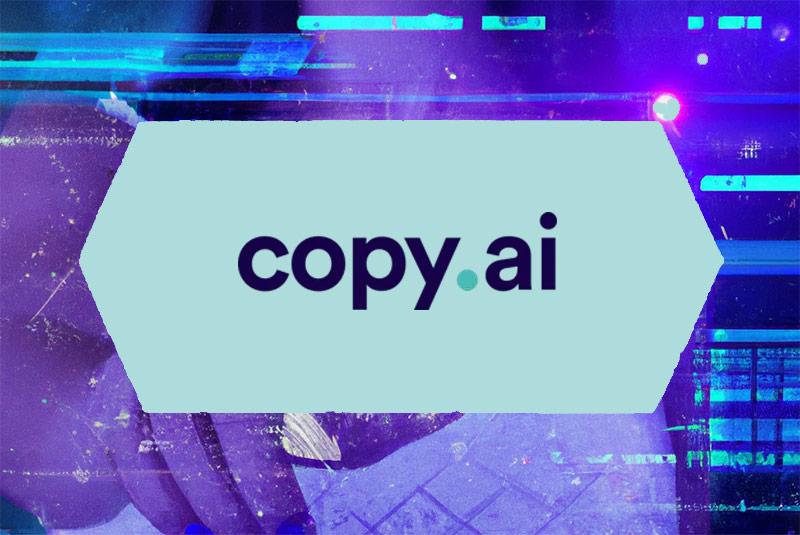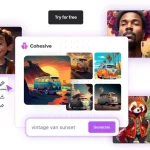There’s no denying that blogging can be a great way to promote your business and build your brand. But finding the time to write quality blog posts can be a challenge. And coming up with topics that will actually get clicks and shares? Even tougher.
Benefits of Using AI for Writing
If you’re a writer or a blogger, you know that writing can be a lot of work. It takes time to find inspiration and get your ideas down on paper.
You need to do research and cite sources, and then make sure that everything is spelled right and grammatically correct. It’s a lot to take on!
Fortunately, there are now many AI writing assistant tools that can help you speed up your writing process so you can be more efficient in creating content for your website or blog.
In this post, I want to share how you can quickly create a full-length article using the Copy.ai AI Writing assistant.
Copy.ai is one of the popular AI Writing tools that’s easy to use and extremely affordable.
One of the best features this tool offers is the ability to quickly create a full-width article.
POLL: What AI Tool Do You Think Is Best for Writing Full Article?
VIDEO: How to use AI Tool Copy.ai To Write A Blog In Under 4 Minutes
How To Use Copy.ai To Write a Post
Step 1. Select Blog Post Wizard
When you login into the website, one of the first things you’ll see it an option for Blog Post Wizard.

Step 2. Add Title and Select Tone
When you select Blog Post Wizard, you will have 3 fields to fill. (Blog Title, keywords, and tone)

Feel free to play around with the type of tone. Personally, I select friendly or professional options for the best results.
Step 3. Create Outline
In this step, you’ll be presented with an article outline. At this point, you’ll have the option to keep the outline that’s been created, regenerate all or if you like what AI created generate more ideas.
Step 4. Generate Talking Points
Once you got the outline, the next step is to generate talking points. You’ll be presented with content ideas for your article or post.
Step 5. Create Content & Select Intro & Conclusion
After you approve talking points, it’s time to generate content. During this step, you’re presented with the article content and you also have to select the introduction and conclusion and finally create a blog post.

Conclusion
As you can see creating a blog post using Copy.ai is one of the easiest and fastest ways to create content.
Want to try it for yourself? Copy AI has a free model and gives you free credits each month to test out its tools.